Table of content
nnovations and the internet have become an essential part of our daily lives. Just think about these incredible numbers: 4.66 billion people use the internet, and in some countries, the internet penetration rate is as high as 98-99%. Nevertheless, there are situations when the old and tried ways work better. This blog post will tell you how to print contacts from Gmail from a desktop device and a smartphone. Let's get started!
How to print contacts from Gmail with your computer
A few years ago, Google offered users, not the most obvious ways to accomplish this action. If you lived in 2015-2016, you would have had to use third-party software to convert the file into the desired format. It's all about the fact that files from this service were saved in .csv format back then. People didn't know any other options, how to print contacts from Gmail.
For young internet technology enthusiasts, the problem may not seem apparent so that I will explain the situation a bit. When printing documents in this format, the data from the table were written as a single line. Everything. Starting from the name, address, phone number, and email. Now it's much easier and faster.
Instructions on how to print contacts from Gmail:
- Go to https://contacts.google.com. If you use multiple accounts in the upper-right corner, do not forget to change your email address. To do so, click on the icon with your image, and from the drop-down list, select the account you want to print the necessary documents from.
- When you are on a page with the data of all your colleagues, acquaintances, and friends, find a line on the left called Print. Then click on it.
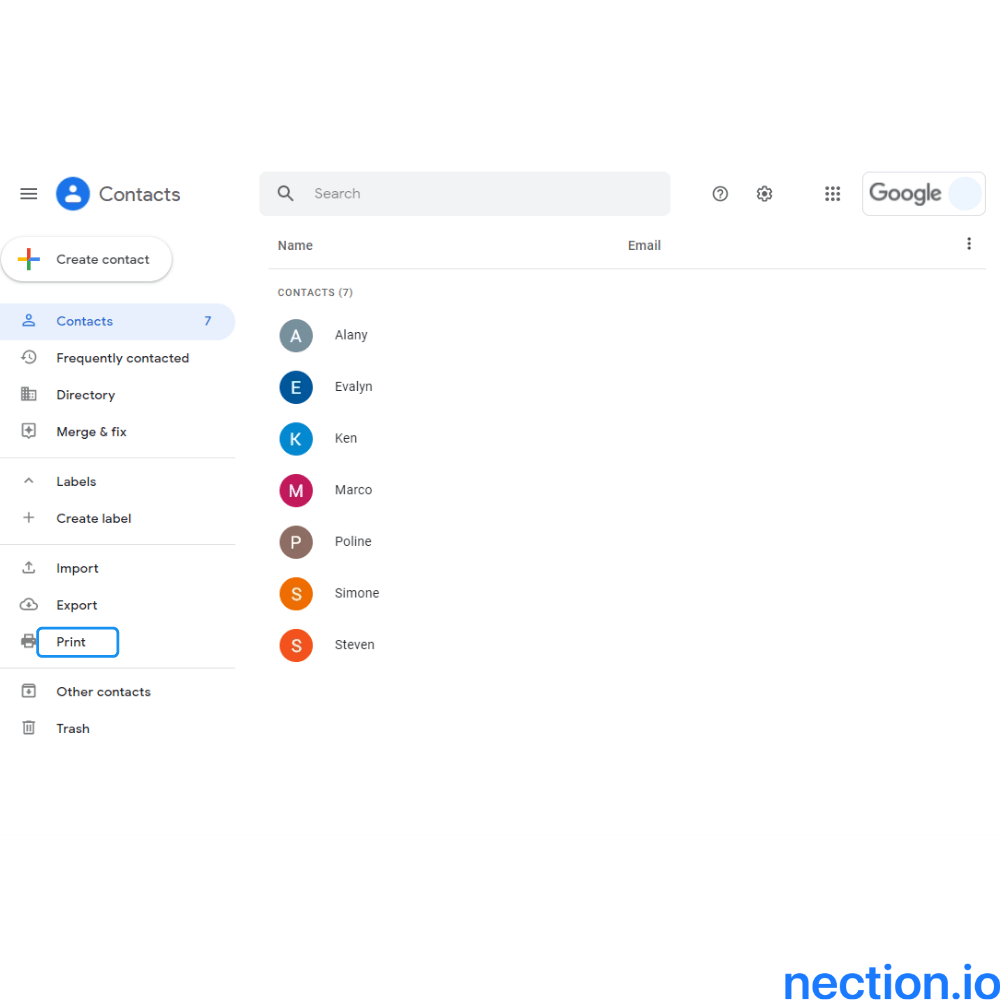
- In the pop-up window that appears, you will be offered to select the type of connections to print. Here you can choose to print information about all the people who have been added to your Google account, just the ones from your Frequently contacted list (those with whom you've been emailing recently), or you can pick a group of individuals.
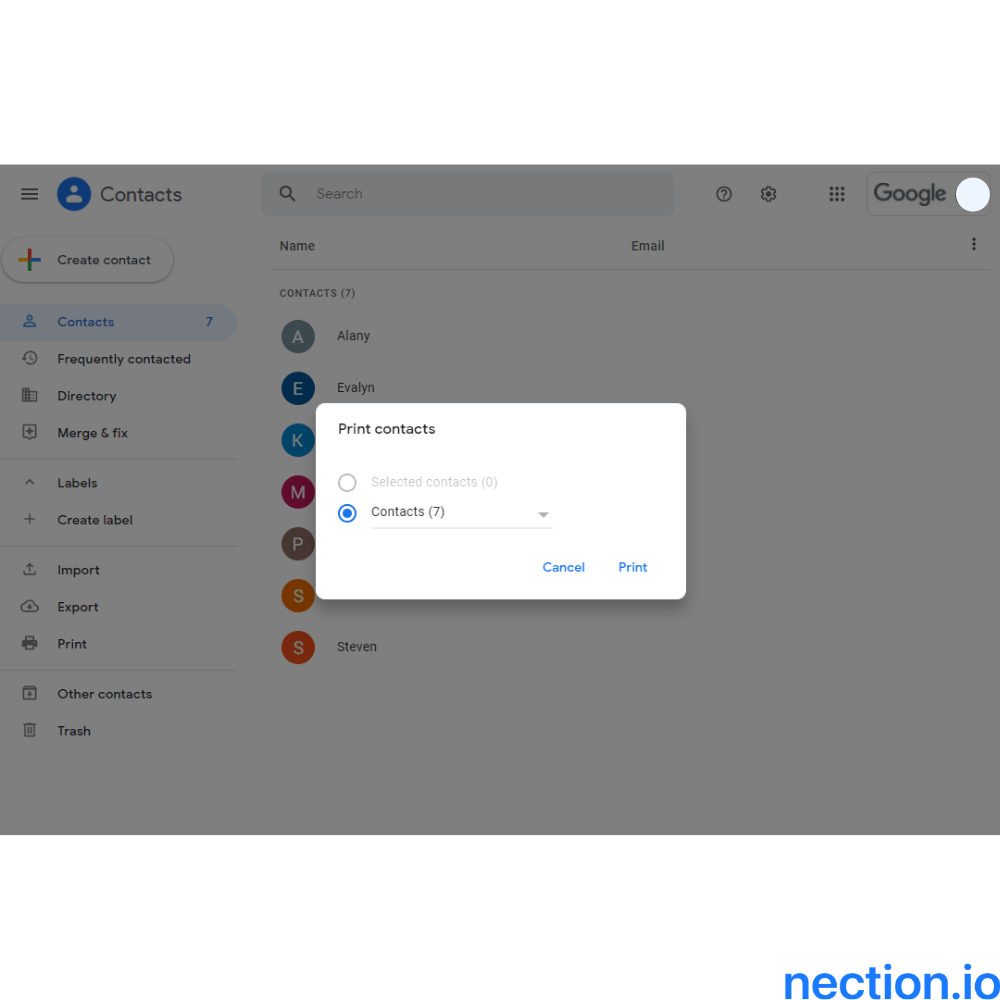
- Once you've decided whose details you need, click the Print button. Immediately after this action, the Google contacts PDF download sheet will appear on the screen.

- At this stage, you can easily save the document or choose other settings. There will be several options in the box on the right that you can select as well.

- Now click on Save; in the new window that appears, you can change the document's name or format.
That's all you need to know on how to print contacts from Gmail! Now, you can send the file to the printer, and you'll always have the data you need at hand.
How to print contacts from Gmail using your smartphone
Since smartphone users have now reached 6.37 billion, you may be reading this article from mobile. If so, I'll tell you how to print contacts from Gmail with your phone.
In a nutshell, the process is very similar to how you should act with desktop devices. However, there are a few key differences.
- You can view your connections' page either through https://contacts.google.com or the Contacts tab in the Gmail account. Once you've found it, you'll need to click on the menu and look in the bottom-left corner for the necessary line.
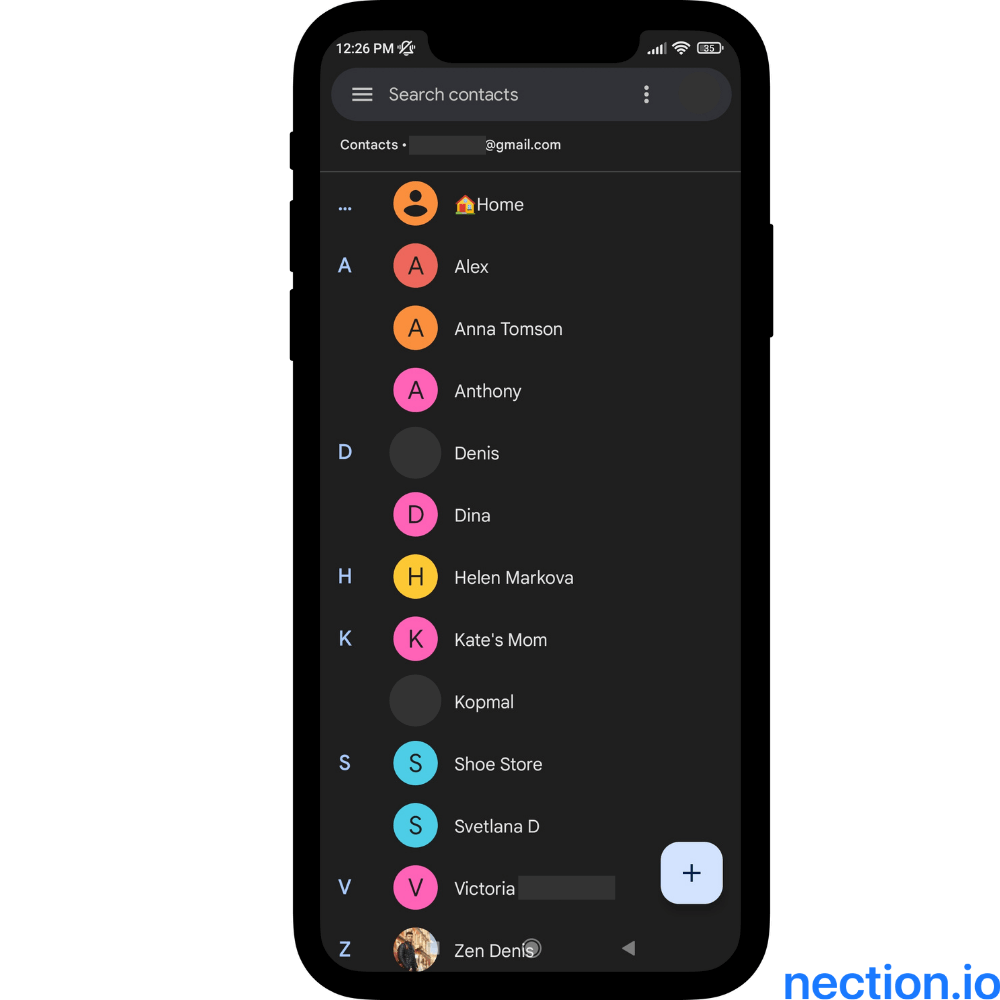
- Once you get to the page you want, you should look for the dotted icon in the upper-right corner. Click on it and pick all the people or just some of them from the drop-down list. You have a choice of Select and Select all.
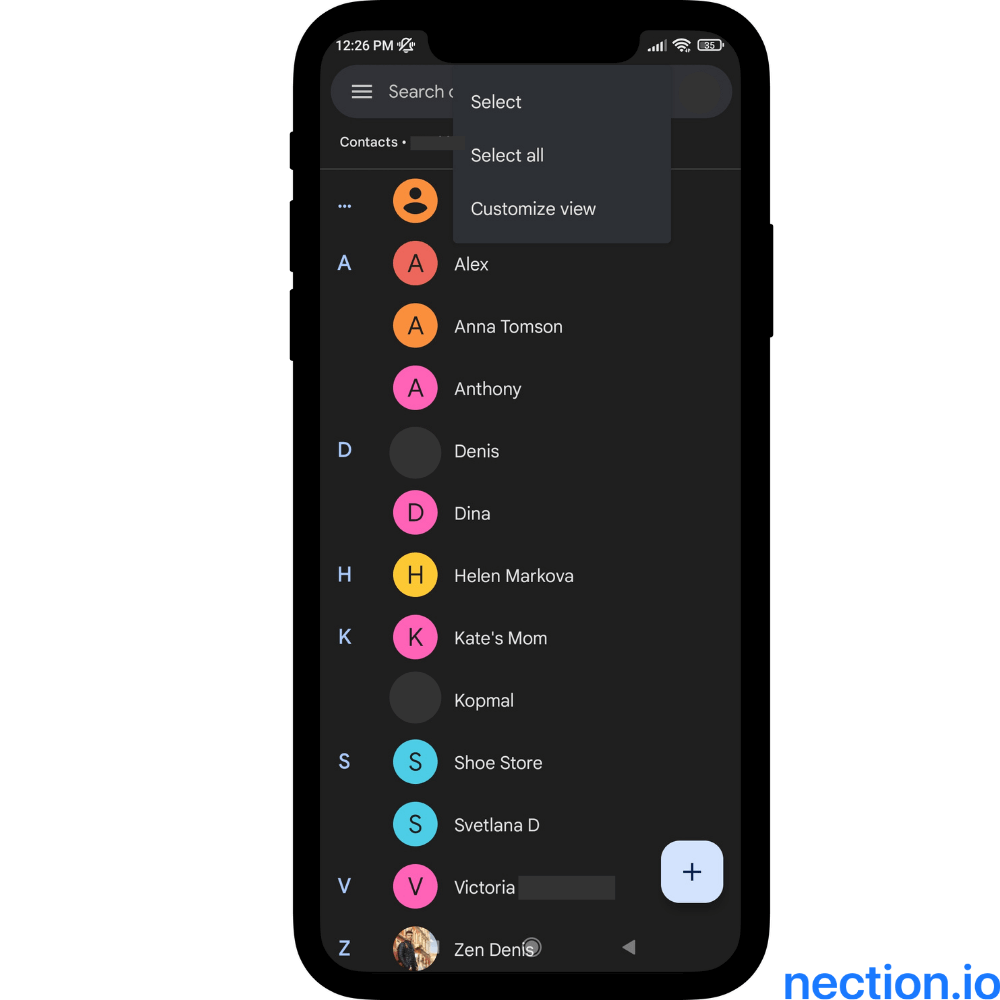
I chose the Select all option.
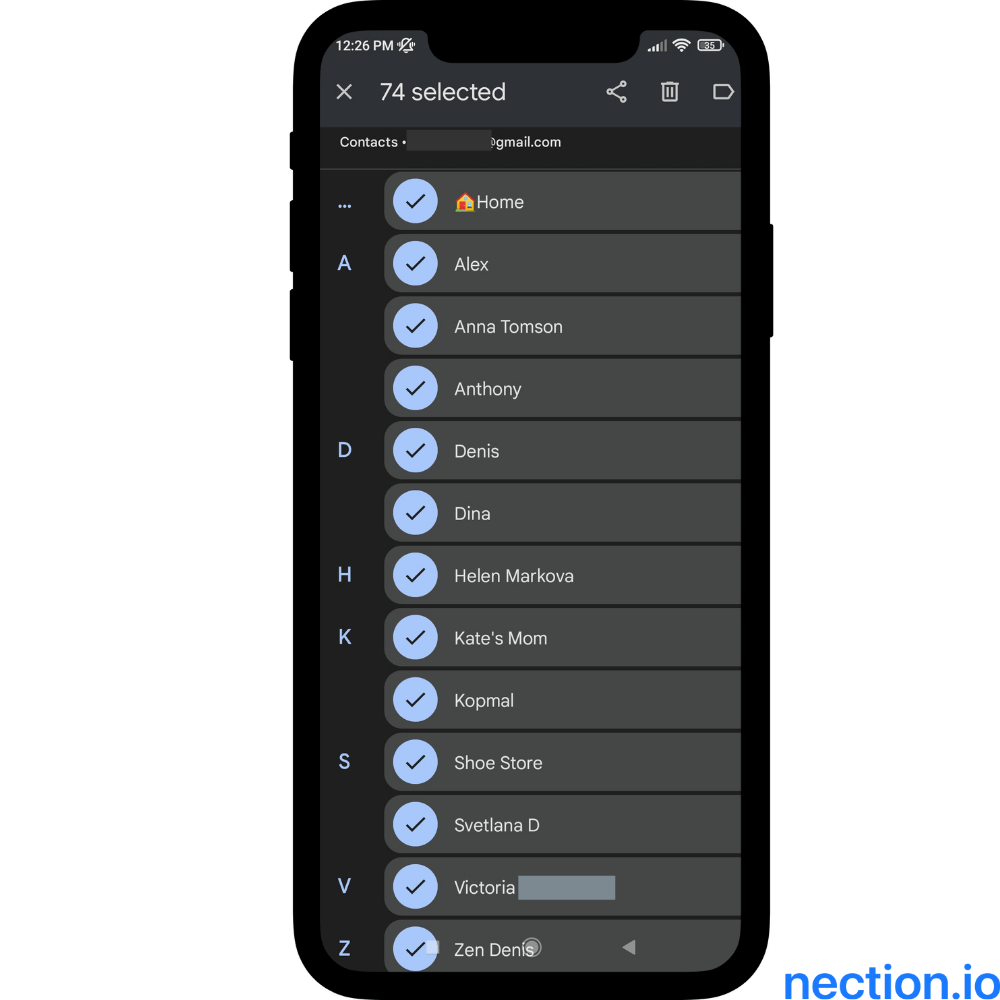
- After that, in the upper-right corner, you will see an icon indicating the option to share data. Tap that, and on a new page, you will see various options on what you can do with the data. It includes printing out information from people at a printer available nearby.
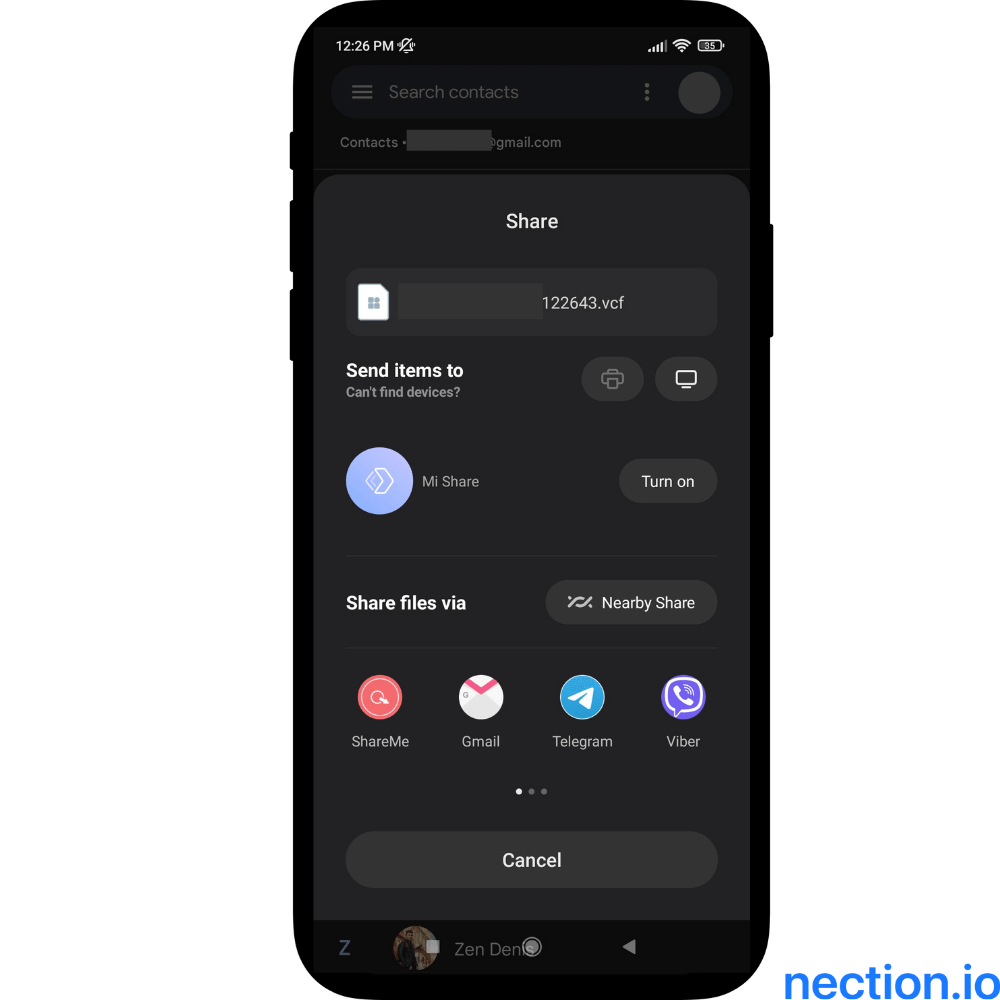
As you can see, there is nothing tricky about how to print contacts from Gmail via your smartphone. It won't take more than a couple of minutes.
Another solution to having access to all your connections
Everything I've shared above is undoubtedly great. But in today's high-tech world, you can use much more convenient and user-friendly solutions to keep information close. Now we are talking about a personal CRM, which lets you have info about valuable people at your fingertips.
The Nection app is your ultimate assistant, allowing you to import data about all your acquaintances from several services. You should admit that it is a lot smarter to take the smartphone with you rather than a stack of printed documents.
From where you can import data via Nection:
- Google;
- Facebook;
- LinkedIn;
- Microsoft Outlook;
- Contact Book.
One-click and those most important to your business and career are always available. Keep important details with you both online and offline! You no longer have to google how to print contacts from Gmail or suffer from having to export data from different services. There is a Nection for all this. Download Nection personal CRM and forget the hassle of managing your contacts forever.
FAQ
How do I export my contact list from Gmail?
You shouldn't have any trouble exporting the information.
- While viewing the home page at https://contacts.google.com, in the block on the left, find the Export option and click on it.
- At this point, you will be asked to export in three formats: Google CSV, Outlook CSV, and vCard (for iOS).
- Tick the option that suits you best and click Export.
- The file will be downloaded in the selected format, and you can use it immediately.
How to export other contacts from Gmail?
This question overlaps a bit with the one we answered above. When you select the Export section, the first line will allow you to pick from the drop-down list of people who have not been added to your connections group. As a rule, such a group is called Frequently connected. Next, proceed as usual: click on the document format and export the data.
Even though Google has provided quite handy options, how to print contacts from Gmail, it is much more convenient to store information and maintain relations from a central place. A single database will enable you to quickly manage data, not lose essential people and keep your business relationships smart.








.png)
.png)


















