Table of content
The opportunity to look for new contacts in the business or personal sphere is crucial nowadays. The social networks have specific strategies for picking up connections for each user. Virtual communication has reached an upper level and stopped being just friends' correspondence long ago. Very often, necessary people can send invitations to you themselves. What to do in such a situation if you don't master this skill in perfection? The proper answer is learning how to see pending connections on LinkedIn using my uncomplicated ways below.
Way #1. Using a mobile application
The mobile application facilitates a working process and, in general, human life significantly. Thus, you aren't tied to a single place in an office. You can manage your affairs or conduct an important conversation only by taking the smartphone. Therefore, pay attention to the procedure on how to see pending connections on LinkedIn using a mobile app.
Stage 1.
Load the LinkedIn app and find a taskbar in the lower part of the screen. Tap «My network» for further work.
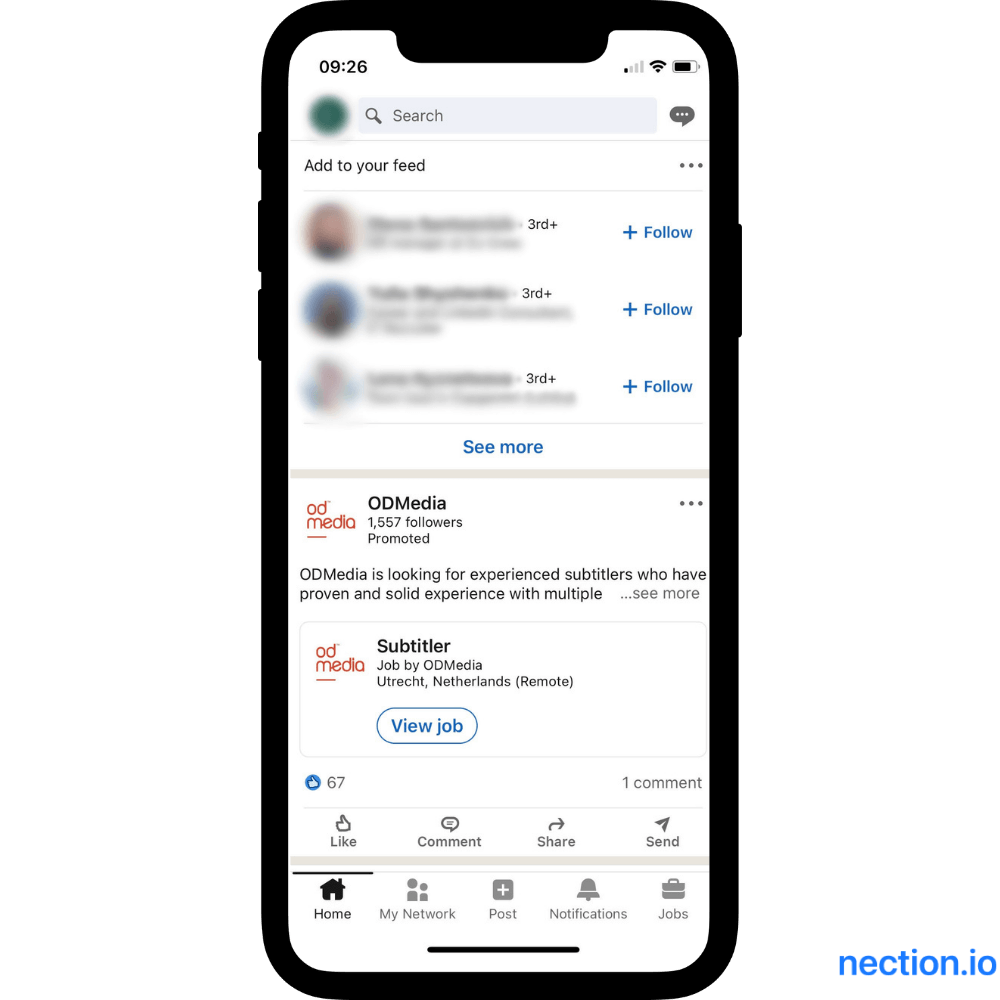
Stage 2.
Then, in the opened window, press the blue inscription «Invitations» to go on skill-development how to see pending connections on LinkedIn (LI). It is under another blue.
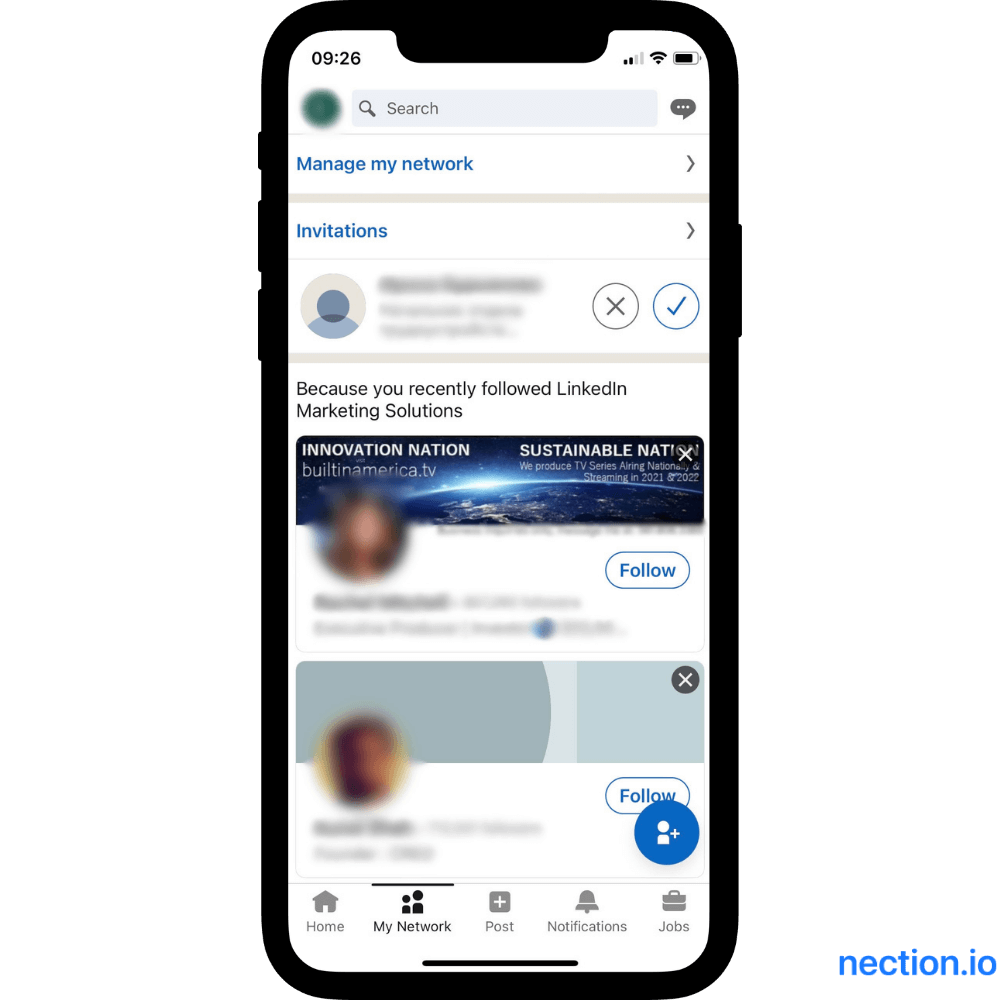
Stage 3.
Now, you see received offers from other persons who want to contact you. You can click on a tick to confirm the requirement or reject by tapping on a cross.
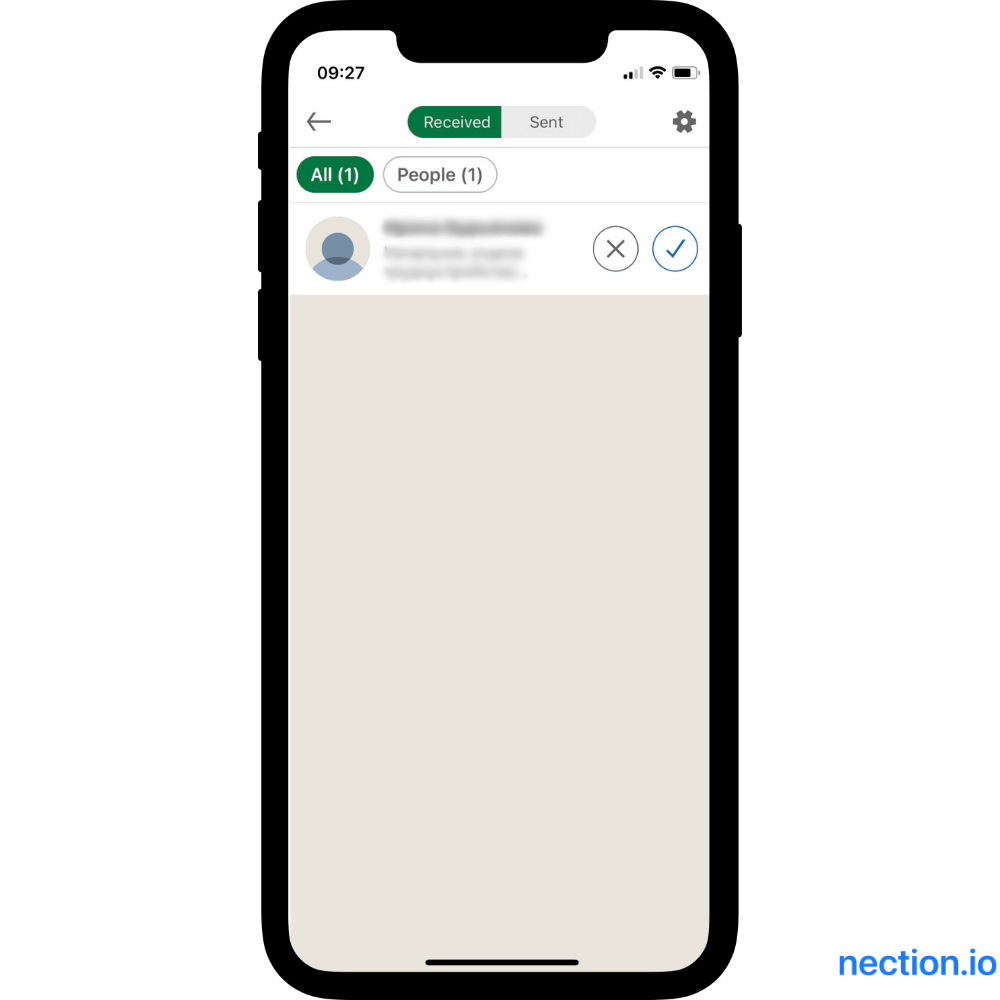
Stage 4.
The next step is to view the invitations you sent. For it, press the corresponding button. Sent invitations are those that have not been accepted by the recipient yet.

Interesting: In 2021, LI changed its algorithm concerning sending invitations. It constitutes no more than 100 per week for one user.
Way #2. Using a desktop computer
If the mobile application is more convenient out of home or in a journey, the desktop version has an advantage in a big screen and higher loading speed than mobile internet. Besides, LI notifications can come everywhere, whether in an office or a room. So, using a computer, you should know how to see pending connections on LinkedIn.
Stage 1. Open LinkedIn.com and log in to your account by entering login and password.
Stage 2. There is a taskbar in the upper part of your screen. Find «My network» and then press it to continue the operation.
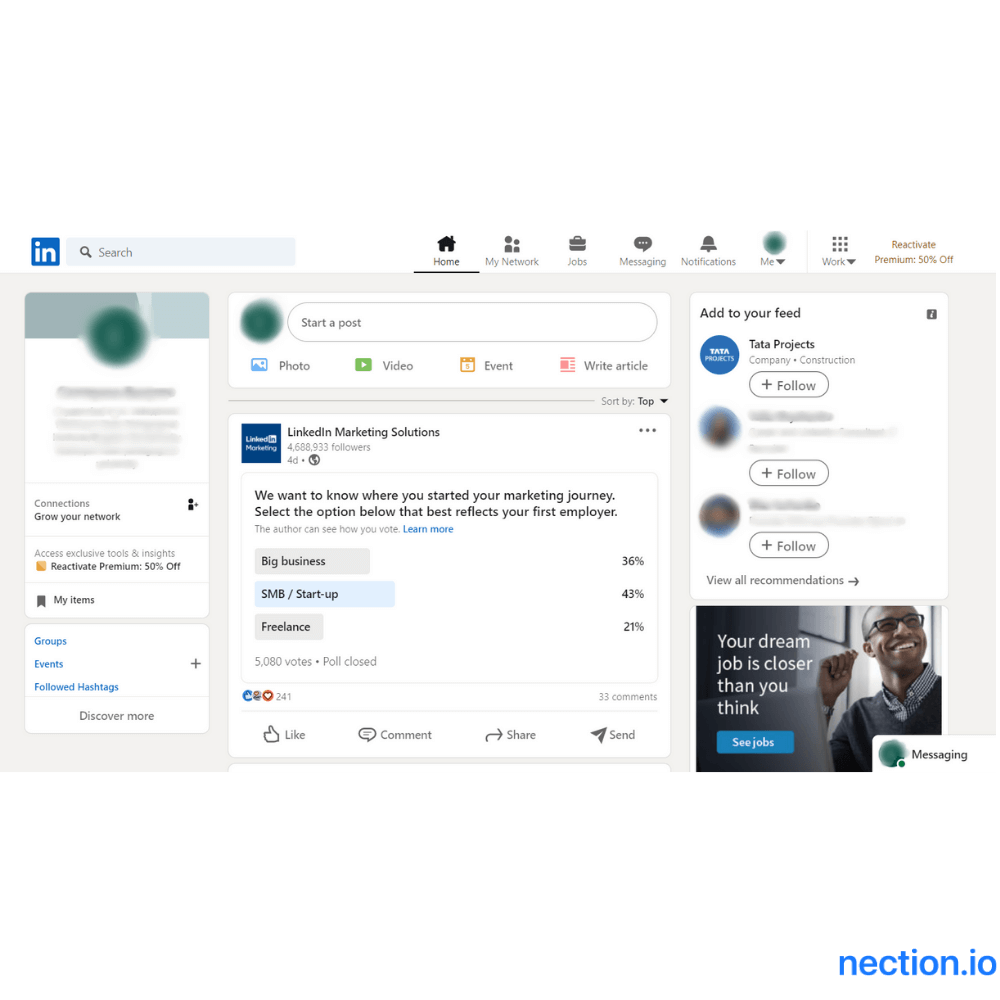
Stage 3. The opened page is the list of invitations to your account. To learn how to see pending connections on LinkedIn, tap the white button «Manage» and wait for loading.

Previously, I didn't know where I could view my pending connections. Now I realize that it let me down in crucial moments. If I owned such information then, I would know what my requirements were rejected or even ignored.
Stage 4. The new pop-up window is a section where you can manage your invitations. In turn, it is distinguished into «Received» and «Sent». The received offers are invitations, which you get from others. You can accept or ignore them.
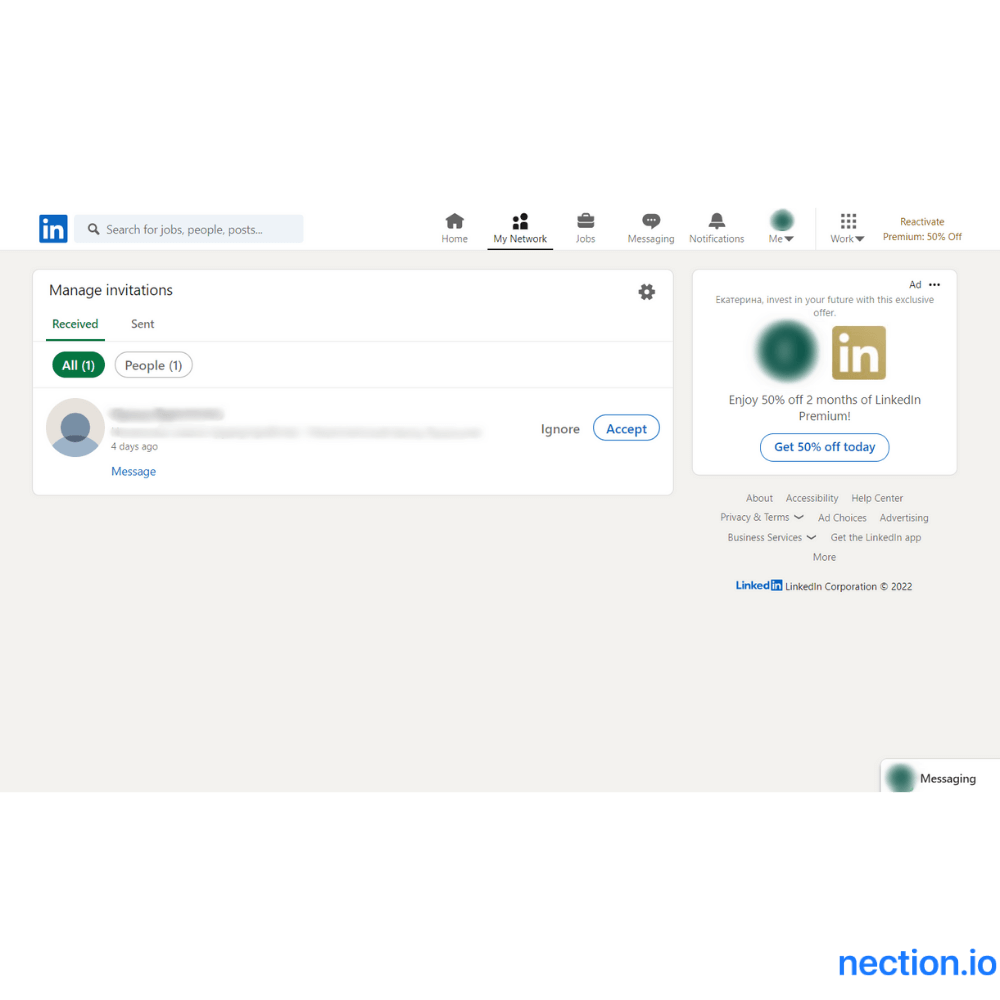
Stage 5. Click on the inscription of the sent invitations, divided into three categories: people, pages, and events.

To my mind, control of the contacts is integral to the usual promotion or development of your own business. Such a kind of tool, like viewing and then selection of valuable contacts, will allow you to make an acquaintance with persons of your professional activity sphere. Whether you are interested in your future career and success, you should pay attention to how to see pending connections on LinkedIn.
For these connections to be appropriately nurtured in the future, consider using a personal CRM. Download Nection to set reminders with the app to contact the person, congratulate them on their birthday, etc. These aren't the only benefits of this CRM. You can also use it to send lots of personalized text messages. It saves you time, allows contacting people through their preferred channels, and keeps your warm attitude.























.png)




