Table of content
s reported by Statista, Skype is one of the three most popular communication services. The software is used by 25% of people on a regular basis. It is an excellent result, especially considering the increased number of messengers and social platforms for communication. However, despite the demand for the program, there can be some problems with its use. In this article, I will tell you how to unblock someone on Skype on computers and smartphones.
How to unblock someone on Skype for desktop?
In general, this software has a rather conveniently designed interface. Unlike some other messengers, such as Hangouts, users quickly understand the basic functions. However, in some situations, people may not know the application's hidden features and get confused about the various categories.
Quite often, users wonder how to unblock someone on Skype because they can't quickly find this section. The thing is that the Block contact and Delete contact buttons have a close location. Sometimes people click on the wrong area by mistake and then want to undo the action they've done.
Here's how you can unlock a person in this app:
- Open the Skype software on your desktop device.
- After you do this, look in the upper left corner where your avatar is located. On the right, you will see an icon in the form of three dots. Typically, this kind of icon indicates that there is a drop-down list in the application.
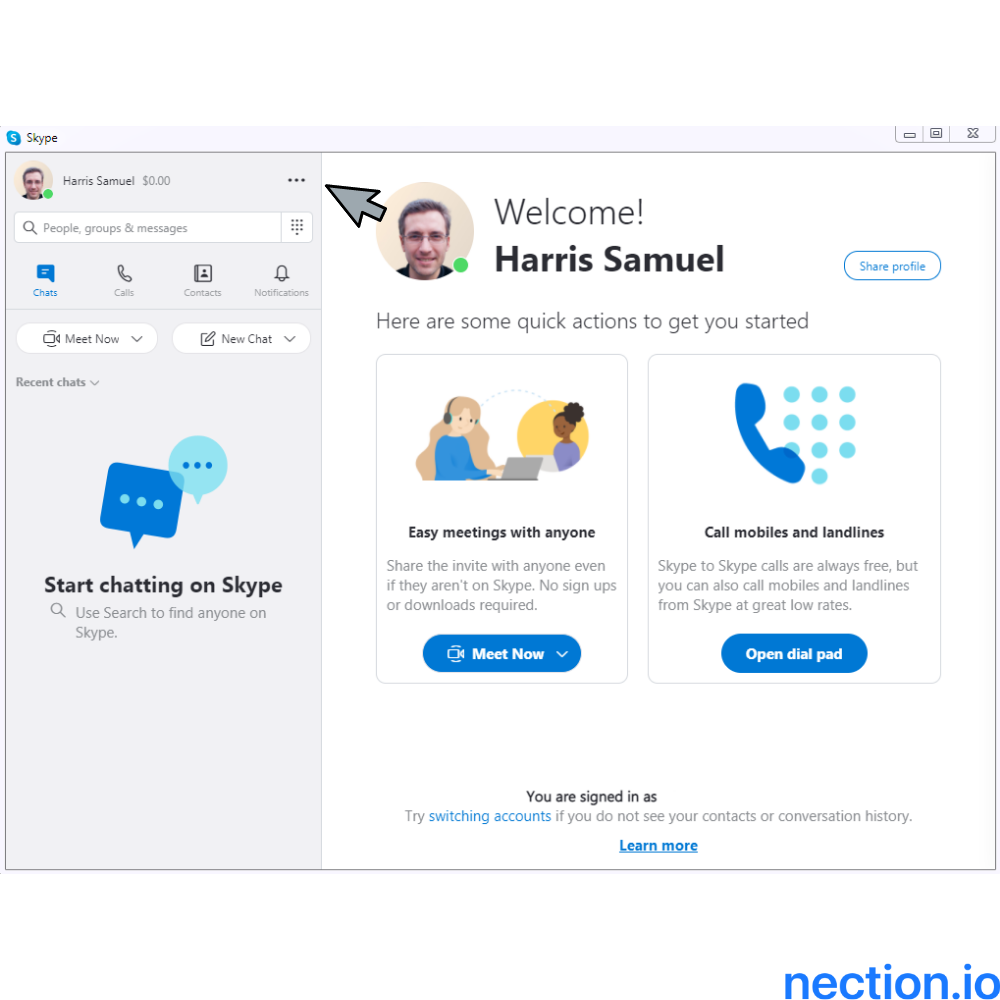
- Now you can click on the icon with the three dots. Here you will see a drop-down list with several options. The first option you need to select is Settings.


- Once you go to this section, you see many tabs where you can configure your account. From the list of available features, you'll see the Contacts tab at the bottom left. To continue, please press on this line.

- You will be immediately redirected to a new page with only two links – Blocked contacts and Privacy. You should select the first line to get to the page with the list of all the people you have previously blocked.
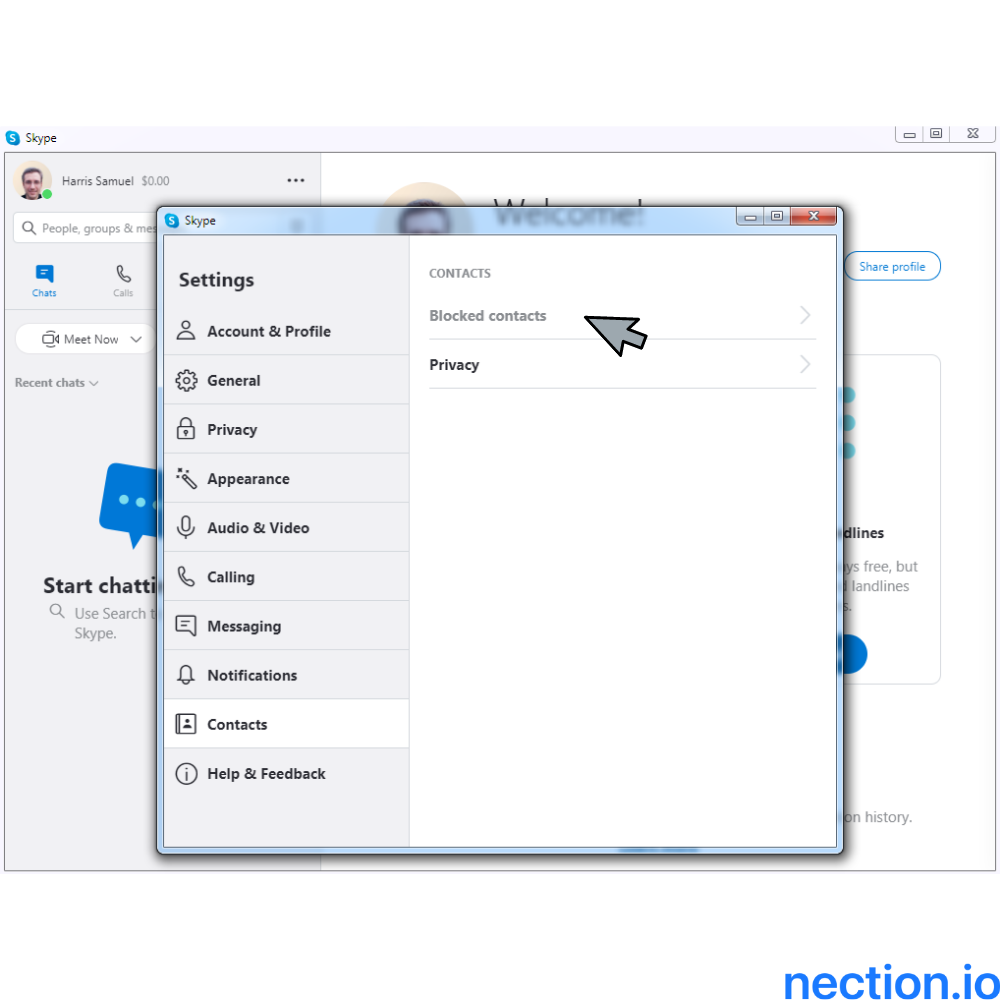
- From the blocked contacts or strangers, remove the person you want to move back into the dialogs.

- That's it! You've successfully completed the task and managed to unblock the person.
If you want to know how to remove connections from this application, read our blog article titled «How to remove Skype contacts?».
How to unblock someone on Skype for mobile?
When you use this app on your smartphone, the process is almost identical to what I described above. However, you should be aware of few critical differences so that you don't get confused.
When unlocking a person in the software on a mobile device, it is important to keep the following in mind:
- When you select the three-dot icon on your smartphone, the Settings tab is at the end of the drop-down list;
- When you go to the Contacts tab, another option appears here – Sync your contacts. You don't have to repeat the same process on your tablet, computer, or laptop with this function. After activating this option, all the information is synchronized automatically.
Below you will find screenshots to help you complete the entire process quickly and smoothly.

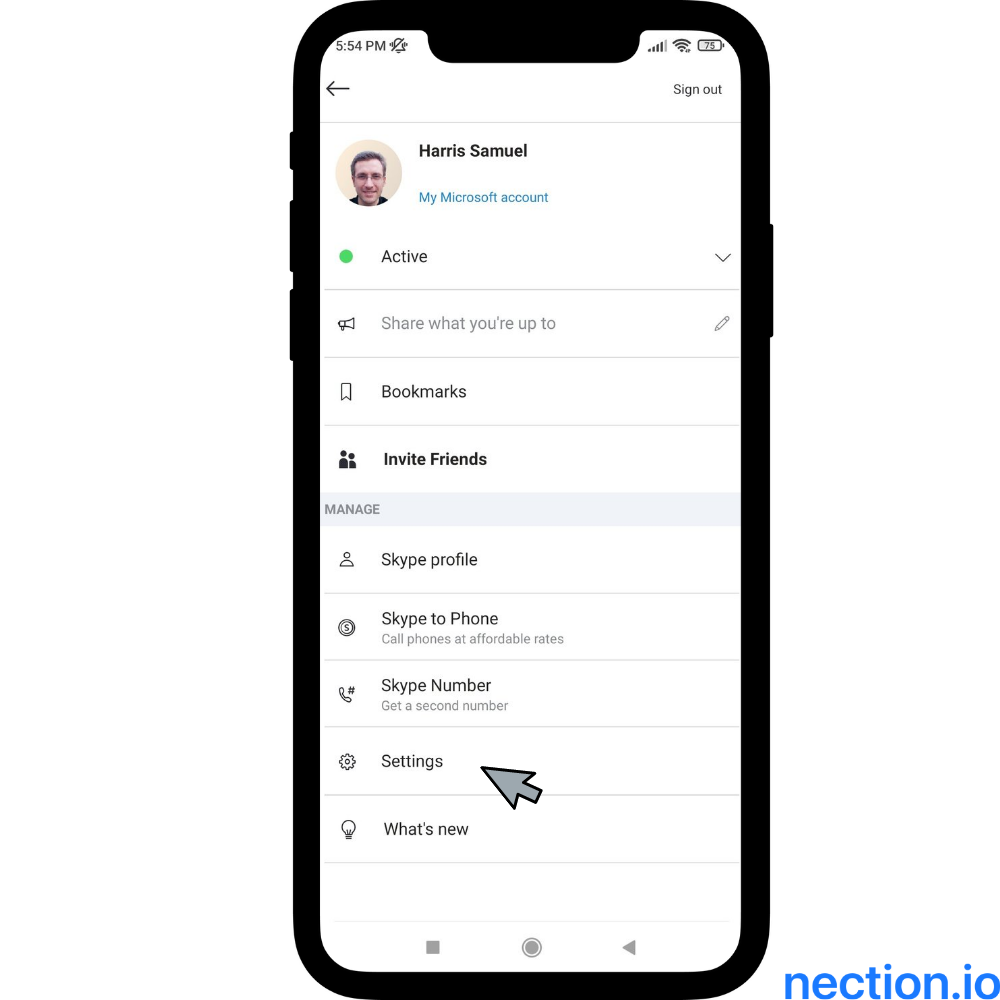


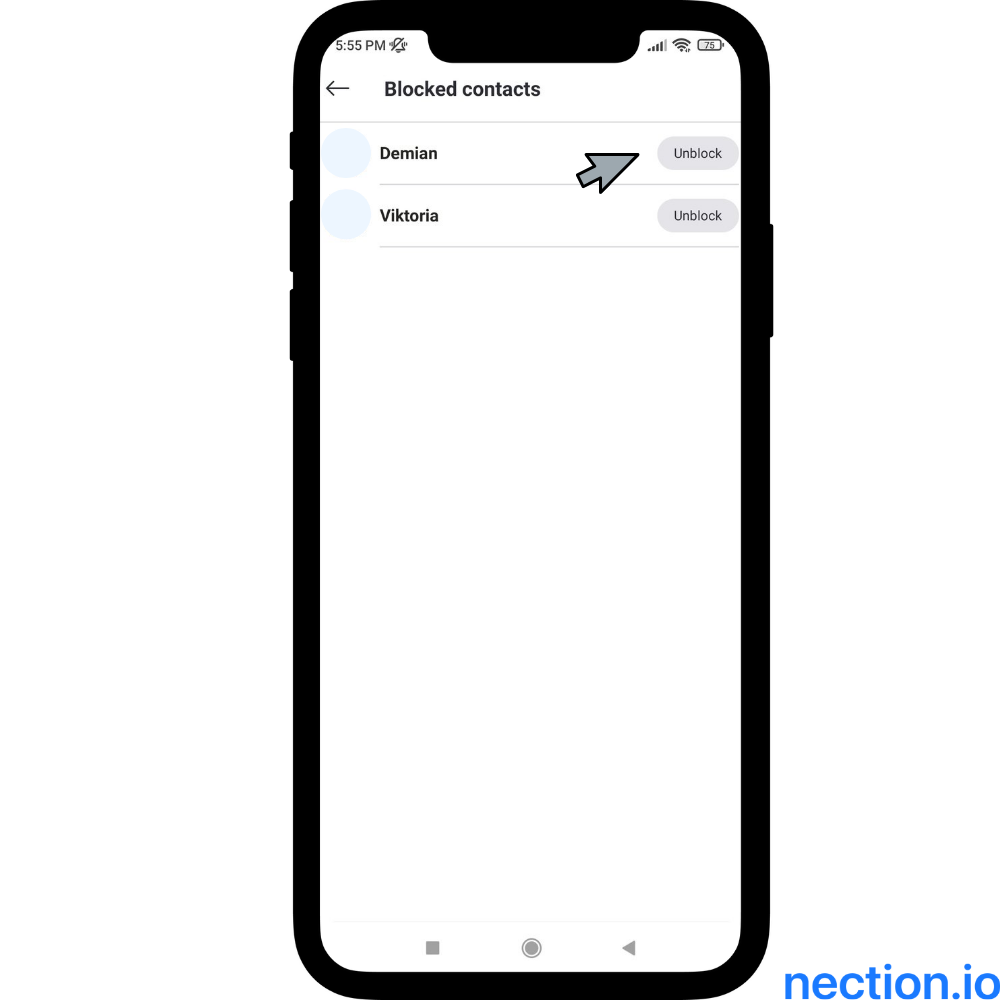
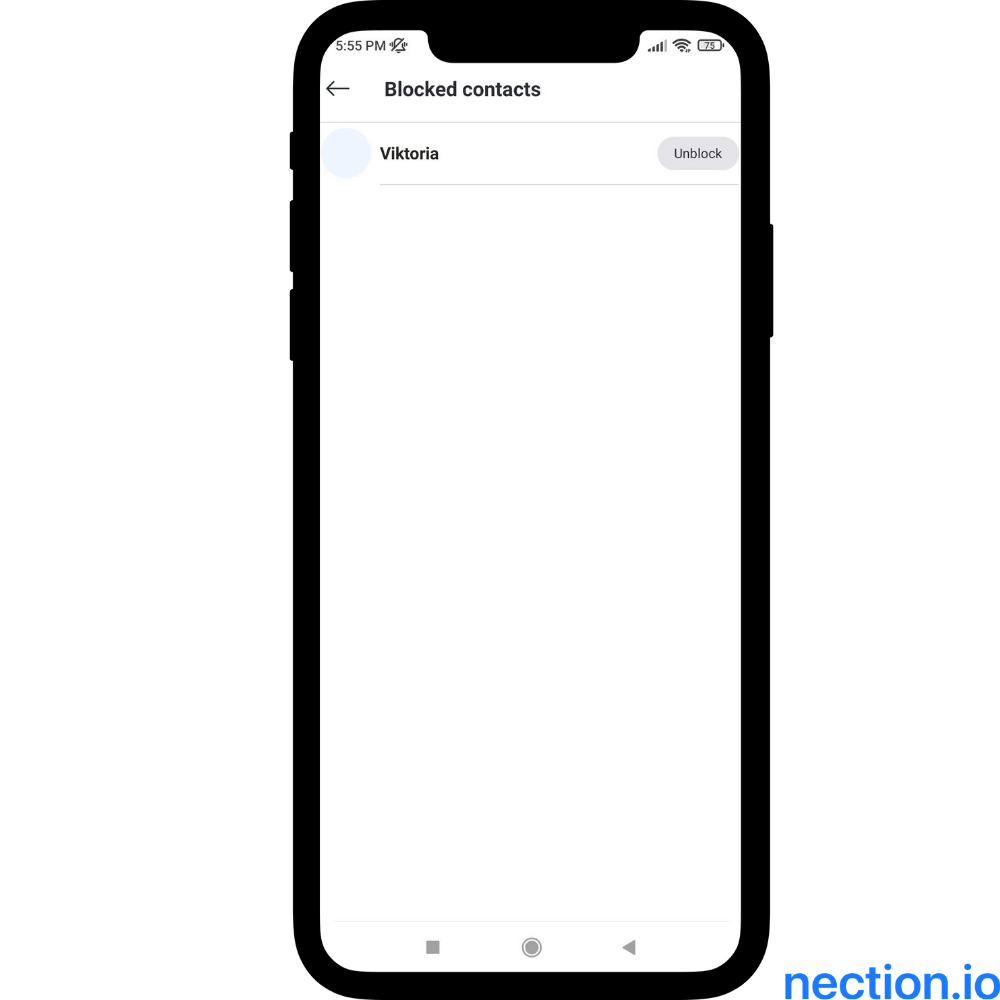
That's it! Now you know exactly how to unblock someone on Skype in two ways on different types of devices. You can also check our blog for other valuable instructions.
P.S. If you actively use Skype to communicate, you are probably interested in networking and expanding your network of contacts. A strategy to maximize your connections is a very promising methodology for many people. However, have you ever wondered how you could keep in touch with more people and stay thoughtful? If not, it's time to start using the right tools. Download Nection personal CRM to manage your contacts properly and never forget about the people who are part of your network.























.png)




